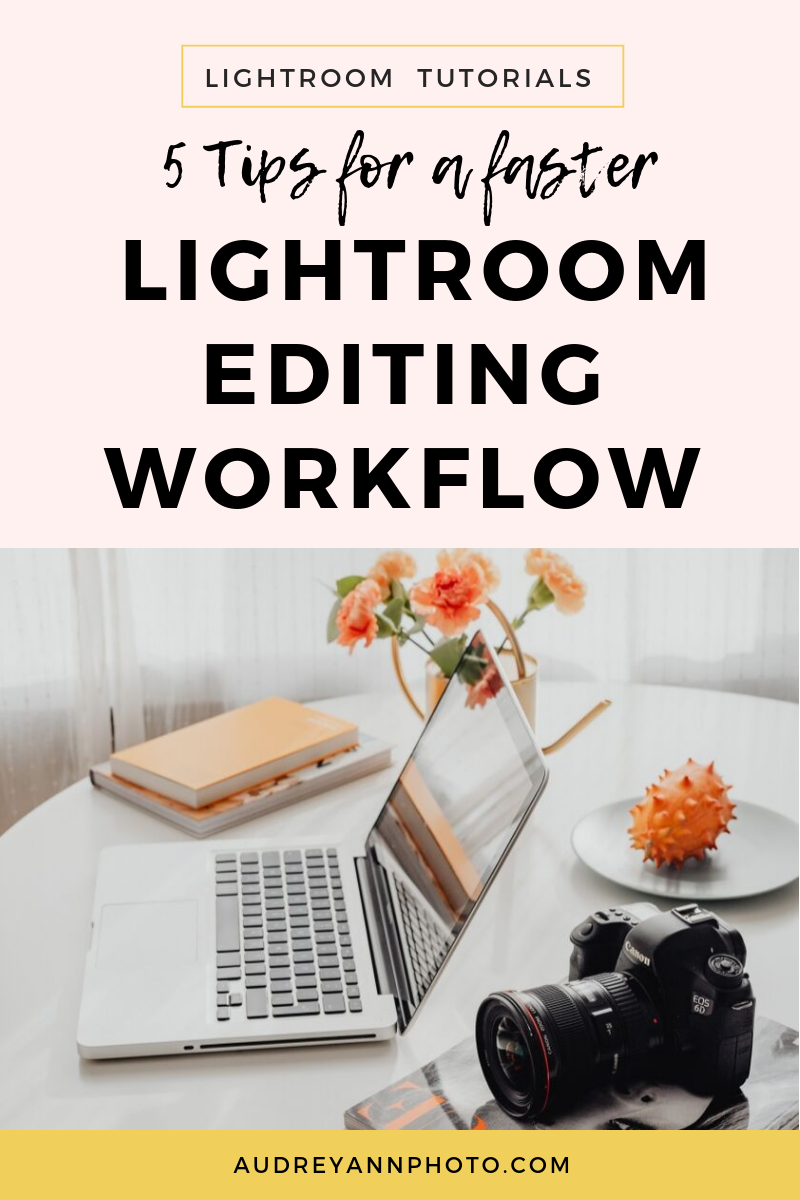5 Tips for A Faster Editing Workflow
Time is without a doubt our most precious resource - because no matter how much we might want or need it, we can't fit more than 24 hours into our day!
And I for one don't have time to spend a couple of those precious hours sitting at my computer desk trying to manage, edit, and otherwise keep on top on my images, so I'm pretty sure that you don't either.
So if you feel like you are drowning trying to get everything done, have a quick read of these 5 simple tips that will have you spending less time at your computer desk editing, AND creating better images as well.
Hola!
#1 - Prioritise getting it right in camera
The easiest way to make sure you spend less time editing your photos is simply to try your best to get it right in camera, rather than thinking "I'll just fix it later in editing" (Yeah, you know you've thought that once or twice!!)
That means getting the exposure right, the white balance correct and making sure the light is good on your subject, along with sharp focus on your subject and getting the general composition right.
I would also strongly recommend moving anything in the background that you are going to have to clone out later if at all possible. Take two seconds to remove it when shooting, rather than have to spend an hour cloning it out of every image :)
Not only is getting it right in camera going to save you time working on your image in editing, it's going to give you better images!
For example, if you have to raise your exposure in processing, you are also going to bring out the noise in that image, which means you are going to have to do some noise reduction, which may mean your image doesn't look as tack sharp as it should.
(Want to hear some more reasons to get exposure right in camera? read this!)
Everything you need to adjust can have a knock effect, either on how good your image looks, or simply how long it takes you to make the adjustments, so getting it right in camera is always worthwhile.
#2 - Create an end to end workflow and stick to it
There is a huge number of things that needs to happen AFTER you take your images.
For example, you are going to upload them, organise them, tag them, carry out a global edit, do any creative adjustments and retouching, before exporting for prints, saving to your backup location, sending to a gallery, sharing on Facebook or Instagram and maybe even create a photo book or slideshow or two.
Wowsers, my fingers hurt just typing all of that :)
The best thing you can do here to save time is not have to re-invent the wheel each time.
Design yourself an end to end workflow that means you can find your images again when you want them, give your images a consistent edit, and share them however you choose - and follow that same steps each and every time. Sure, things may be different from time to time, but if you can do most of it on autopilot, your life will become easier.
And if you want to learn how to create that blazing fast end to end workflow, and how to edit your images to perfection, then do make sure you check out our two courses for learning Lightroom:
Get Organized In Lightroom Classic which will lay the foundation for working in Lightroom Classic, by getting your folders and images organized so you always know where everything is, a system for maintaining your image files, and steps to help make sure you can find any image again, at any time!
Then move onto Edit Like A Pro in Lightroom Classic which will teach you a full end to end editing workflow that shows you what editing steps to take, and in what order! It will take away all of the guesswork and random slider pulling, and have you editing like a pro in no time.
We also have a checklist in our free lightroom starter kit that you can grab - fo’ freeeeee!
#3 - Instantly delete out of focus / save me images
Just how many hours have we collectively wasted trying to "fix" an otherwise rotten image? I've certainly frittered away more time on that than I care to admit to ☺️
If an image that you have taken is out of focus, then unless it is just a teeny tiny bit off, nothing is going to save that. And you are always going to look at it, thinking "that bloody picture's out of focus", and you won't share it, or allow it to go to your customer, so it's just not worth keeping on your hard drive!
Ditto if the light was crappy and you are trying to make up for it by painstaking painting on exposure, or trying to "create" catchlights in the eyes - the truth is, there is very little that can make a badly lit image look fantastic, so don't waste your time.
Of course, for your personal images, you may wish to hold on to a less than perfect image because it depicts a perfect moment, in which case, you have my complete blessing to keep it. (like you cared)
But for the most part, it it's broke, and fixing it is either impossible or it will take you hours to do (or more Photoshop skill than you currently have) save yourself some time and frustration and just ditch it right at the very beginning.
#4 - Batch Process
Batch editing is simply when you apply an adjustment, or carry out post processing steps, to more than one image at the same time.
For example, adding a preset upon import is one form of batch editing, as is making a white balance adjustment on just one image, and then "syncing" that edits to a number of other images at the same time - pretty much anything where you do the work once, and then save that across to other images.
If you'd like to know what steps go into an editing workflow, then be sure to grab our FREE Lightroom Starter Kit, as you’ll get a complete step by step editing checklist along with a whole host of other Lightroom goodies!
#5 - Only use Photoshop when you HAVE to
Photoshop is really NOT designed for fast editing - quite the opposite in fact!
Photoshop is there to really allow you to go DEEP with just ONE image, and as a result it's time consuming and kinda clunky to do a lot of "standard" adjustments there, because you have to use layers for each adjustment, and you can only work on one image at a time.
Basically, you will spend at least twice as long doing an edit in Photoshop than in Lightroom!
(That's also not taking into account the time it takes to do the whole round trip from Lightroom to Photoshop and back again!)
Therefore, only take your image into Photoshop when you have to: most of the time this will be when you want to do some heavier "pixel" editing, such as swapping out a sky, head swaps, getting rid of awkward distractions and so on. That kind of work is where Photoshop excels!
In a nutshell, aim to edit as much as possible in Lightroom for a super fast editing workflow - in many cases, this will be around 90-100% of your workflow. (You can read more about when to switch to Photoshop from Lightroom here)