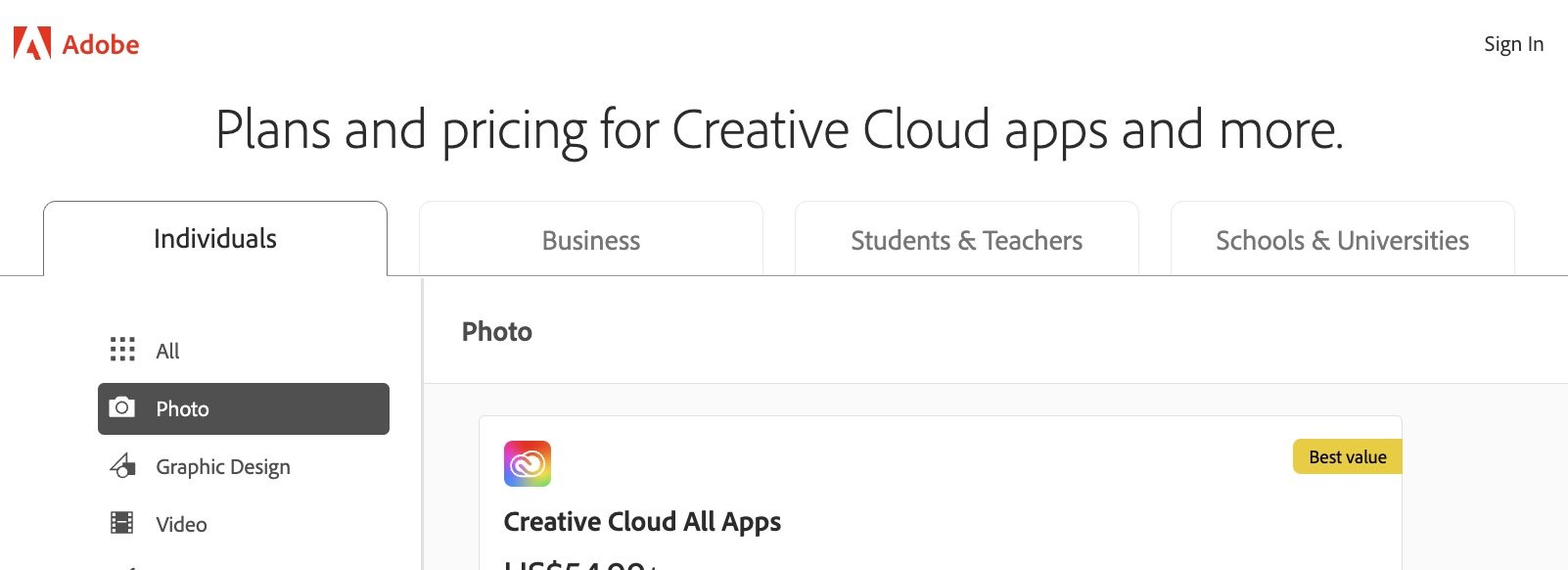What's The Best Adobe Photography Plan?
Nearly every week someone asks me this question: “Which Adobe Photography plan should I get?!” or “What’s the best Adobe Photography plan for….?”
There does eeem to be a LOT of confusion around the different plans available from Adobe… and with good reason!
Although Adobe does make absolutely fantastic editing software, they have a REALLY confusing way of offering them, so in this post, my goal is to take away all of the confusion about the Adobe Plans available for photography, and help you ensure you get the right plan for you.
Ready? Let’s dive in!
What is Adobe, what is Photoshop and what is Lightroom?
Let’s start with the basics shall we, and go through what each of the main elements that can be included in the photography plans from Adobe.
Adobe is the manufacturer of the best known editing applications for photographers - Lightroom, Lightroom Classic and Photoshop. Although it also creates other software for designers and other creatives, those are the 3 programs that you will want for photography.
Here’s a quick breakdown of which each of those are:
Lightroom Classic is an application that allows you to manage, organise, edit, and share your images from one single application. Essentially, it’s the “hub” of your post production workflow as it provides a full end to end photo management solution.
The important thing to note - specifically with regard to the different plans available - is that with Lightroom Classic, all your images are stored locally, on your hard drive.
Lightroom is a pared-down version of Lightroom Classic where all your images are stored in the cloud, rather than locally. That means that in addition to the application, you’ll need to pay each month for storage space on Adobe’s servers for your images.
Lightroom also doesn’t have the same full range of tools that Lightroom Classic has, so it is a more “streamlined” version, and that means it’s not quite the full end to end solution that Lightroom Classic is.
One important point to note here: when photographers talk about Lightroom, they often mean Lightroom Classic, rather than the pared down “Lightroom”. That’s because Lightroom Classic was the “original” version of Lightroom, and it didn’t have “Classic” after it’s name - it was just Lightroom. Then Adobe created the pared-down webstorage version, and decided to (confusingly in my book) name THAT Lightroom, and rename the original Lightroom to Lightroom Classic. That’s why so many blog posts, or photographers, will still just say “Lightroom” when really they mean “Lightroom Classic”. Just so you know!
Photoshop is the king of image manipulation software that you will use to make more advanced adjustments, such as swapping out the sky, merging images for perfect focus, or advanced colour toning (and so, so, so much more!) Honestly, having Photoshop in your back pocket is pretty much essential, so you’re going to want this in the future, even if you don’t know how to use it yet!
The other two applications that are included in most of the photography plans below are Photoshop Mobile and LIghtroom Mobile - these are app versions of the programs for use on your iPad or mobile device so you can edit on the go.
When we talk about photography plans from Adobe, we’re really just talking about the subscription plans that bundle some or all of these applications together, with varying storage options, so you can get exactly what you want.
So what are those different photography plans?
Let’s now take a look at the plans available from Adobe, as there are several that are suitable for photographers (hence the confusion!) so it’s all about choosing the best plan for YOU.
I’ll go through what’s included in the different Adobe photography plans in detail, what a typical workflow would look like for each one, and how to decide which one of these is most suitable for you.
Option #1: Photography Plan with 20GB Storage: ($9.99 per month)
THIS is the plan that most photographers get, and for the vast majority of people, what I would recommend.
With this plan, you get Lightroom, Lightroom Classic and Photoshop, all bundled together in one plan. (You’ll also get Photoshop for iPad and Lightroom Mobile, so you can edit on the go too, plus Adobe Portfolio, so you can build your own website!)
You’ll also get 20Gb of storage included.
(You’ll see this option outlined in pink in the image below!)
With this plan, you will use Lightroom Classic as your hub for managing and organising your photos, and for a good bulk of your post production editing workflow, taking your images into Photoshop when you need more advanced image manipulation or colour tools.
(You can see a more detailed example of what you use both Lightroom and Photoshop for in this post When Should I Use Lightroom and When Should I Use Photoshop?)
You will store all your photos locally (i.e on your computer hard drive, or as I recommend, on an external hard drive!) but as you get Lightroom included too, with a small amount of storage, you can use this in conjunction with Lightroom Classic. An example of this might be using Lightroom to upload and edit your photos when you are on holiday, and then moving them into LIghtroom Classic when you get home.
At a glance the Photography Plan 20Gb includes:
Lightroom
Lightroom Classic
Photoshop Desktop
Photoshop on iPad
Lightroom Mobile
Adobe Portfolio
20gb Cloud Photo Storage
They have kinda made this option a little harder to find, so if you want this option go to the link below, and you’ll see the option there
This is the plan I recommend for most people, but for some, a different plan might be useful, so we’ll take a look at these too!
Photography Plan with 1 TB Storage: $19.99 per month
This is pretty much the same plan, as you get access to Lightroom, Lightroom Classic and Photoshop, the only difference being you get extra storage for your photos - 1TB instead of 20GB.
Again, you can see this option circled in pink below:
This would be a better plan for you if you want to:
a) Store all your photos in the cloud, rather than locally, and therefore use Lightroom as your main “hub” rather than Lightroom Classic.
b) You still want access to Photoshop.
So with this plan you would store your images on the Adobe servers rather than locally, and use Lightroom to manage and edit your photos. You can still take advantage of Photoshop as and when you need to.
Although you do have access to Lightroom Classic, you generally wouldn’t use this as Lightroom would be your “hub” instead - you’d just be doubling up if you were to use both.
If you are considering going down this route, I do want you to remember that you will always have to pay for storage, as if you don’t, you’re then going to have to download ALL your photos from the cloud. And if you go over the 1TB storage included, then you have to pay more each month (Currently $9.98 per TB, per month)
In case this might be an issue, let me give you a very rough guide of how much photos you can save to the cloud with the included storage option: 1TB will store around 13 ,000 RAW image files, assuming they were taken with a 22MP camera. However, if you have a 45MP camera, then 1TB would hold around 6,500 RAW image files.
That is a lot of photos for sure, but remember that over the term of your photography life the number of photos you have mounts up (After 10 years I’m WELL over this number!) Also, it would be a pain in the backside to download 10 years worth of photos should you decide to change in the future, so keep both of those points in mind when deciding whether to store your photos locally, or in the cloud.
The final thing to consider is whether you need the full suite of tools that Lightroom Classic offers, if not, great, if so, you’ll want to use Lightroom Classic instead.
My advice: if you are a high volume shooter, or a professional photographer, store your images locally and get the $9.99 plan instead 😉
At a glance the Photography Plan 1TB includes:
Lightroom
Lightroom Classic
Photoshop Desktop
Photoshop on iPad
Lightroom Mobile
Adobe Portfolio
1TB Cloud Photo Storage
Click here to purchase the Photography Plan with 1Tb storage
Lightroom Plan with 1TB Storage: $9.99 per month
You can also get a plan that ONLY gives you access to Lightroom, and therefore doesn’t include Photoshop or Lightroom Classic.
If you are a very modest editor, and don’t think you’ll ever use Photoshop, or need to have access to the full suite of tools available in Lightroom Classic - and you are happy to pay for storage for your photos - then this might be the best option for you!
However, because of those limitations, it’s NOT a great option for you if you are a serious photographer (who will want the ability to make changes in Photoshop, even if you like “natural” photos) or you’re in business (you’ll quickly rack up the storage) but if you are more of a dabbler than a pro, who is quite happy with a more modest editing capability, then you might want to consider this one.
Again, here’s this option circled for you to avoid confusion on checkout:
At a glance the Lightroom Plan 1TB includes:
Lightroom
Lightroom Mobile
Adobe Portfolio
1TB Cloud Photo Storage
Click here to buy the LIghtroom Plan only.
What’s the difference between the Adobe Photography Plan and the Photoshop Plan?
You might have noticed in the above images that you can also get a single app subscription from Adobe, which means you can get JUST Photoshop on it’s own for….$20.99 a month!?!
You might be asking why on earth you would do that, if you can get Photoshop included in the Photography Plan for half the price….
Well, not everyone who uses Photoshop is a photographer! It is also used by designers too, and they don’t have any need for Lightroom, which is only for photographers. That’s why this option exists, and with you get 100gb of storage, and some extra things like Adobe Express.
But of course you don’t get Lightroom or Lightroom Classic, so for most photographers, it makes ZERO sense to get Photoshop on it’s own, so it’s a big no from me!
Do I need the Creative Cloud App for Photography?
And finally, the eagle eyed among you will have seen that there is one more option on that page - the Creative Cloud subscription. This gives you access to every single application created by Adobe, including Illustrator, Premiere Pro, Adobe XD, Photoshop and more.
You definitely, 100%, DO NOT NEED ALL THESE APPS AS A PHOTOGRAPHER.
The vast, vast majority of photographers will only ever use Lightroom, Lightroom Classic and Photoshop, so there is absolutely no reason to get the Creative Cloud app, unless you also want to do graphic designer or create high-level videos etc.
Again, give this one a wide berth unless you also happen to be a videographer or graphic designer.
So…which Adobe plan is best for photographers?
So, the big question……which of these photography plans from Adobe is best for photographers?
Without a doubt, the one I recommend that you get is the Photography Plan at $9.99.
Remember, with this you get Lightroom, Lightroom Classic and Photoshop, with 20GB of storage thrown in, plus the ability to edit on the go with mobile editing apps, AND you can even create a website with Adobe portfolio.
Click here to purchase the Photography Plan from Adobe at $9.99 per month
Unless you really just want Lightroom, or you need the extra storage that the $19.99 plan gives you, this $9.99 plan gives you everything you need for a reasonable price. Which lead me neatly onto…
Are the photography plans really good value?
There are some people who really don’t want a software subscription just on principle, but honestly, the photography plans are incredible value, so if that is you, I urge you to reconsider!
If you’ve been a photographer for a while you might remember the huge cost for Photoshop (It was $699 on it’s own way back in 2015 - and you can get your bottom dollar that the price would have gone up since then) and the cost for Lightroom Classic in that same year was $199. That means with the subscription plan you are getting at least $900 worth of editing software for just $9.99 a month! (My maths ability is poor to say the least, but I can still figure out you will have juuuuust covered the price of the software after nearly 8 years)
But that’s not all, because one off licenses are never really one-off, as you will always end up upgrading to future versions, so you will generally be buying the latest versions every 2-3 years. True, it was never the full cost again as you got a special upgrade price, but yes, you were forking out several hundred dollars every couple of years. However, with the subscription you get all the updates immediately, so you always have the latest version - meaning everything is wrapped up in that monthly price.
What happens if I want to cancel the Photography Plan?
Great question young grasshopper!
If you cancel your photography plan subscription in the future, here’s what happens with each program:
With Lightroom Classic, your photos are still stored on your hard drive, and you will still be able to access Lightroom to organise and export your photos! The only difference is you won’t be able to edit them.
With Lightroom, as your photos are stored on the cloud, so you will need to download them! You get up to 12 months access after cancellation to allow you to do this.
With Photoshop, as it is only a photo editor, you lose all access immediately.
How do you get the Photography Plan?
Ready to jump in now you know what’s what?
Yay!
Adobe do make life complicated on checkout too, so let me walk you through finding your chosen plan.
First of all click here for the Adobe Subscription Plan options and then you’ll see all the “photo” options.
You should see a screen that looks like this (without the dashing pink box)
Choose Photography Plan 20Gb at $9.99 per month (or whichever one you choose if you are going for something different) and click on the Buy Now button.
You will get a choice of paying monthly or prepaid - just select the one you want and click the Buy Now button again.
Adobe will then walk you through it how to download and install the Adobe Creative Cloud App, which is the software that is used to download and manage the software included in your subscription plan.
And that’s it! You’ll download the included applications, and you can start using them immediately. 🥳
How to Master Lightroom Classic!
Once you have the programs, you of course need to know how to use them!
Start with our Get Organized In Lightroom Classic which will lay the foundation for working in Lightroom Classic, by getting your folders and images organized so you always know where everything is, a system for maintaining your image files, and steps to help make sure you can find any image again, at any time!
Then move onto Edit Like A Pro in Lightroom Classic which will teach you a full end to end editing workflow that shows you what editing steps to take, and in what order! It will take away all of the guesswork and random slider pulling, and have you editing like a pro in no time.
Just want a little taster before you dive in? Then grab our FREE Lightroom Classic Starter Kit and get a guide to importing, a step by step editing checklist, and an exporting cheat sheet….all for free!
I hope you found this useful, and most importantly has helped you decide on the best Adobe Photography Plan for you! As always, I’m here to help if you need me - just ask your question in the comments, or come find me on Facebook or Instagram (I’m @livesnaplove on both) and I’ll help you out.
Here’s some links to some further reading that will be uber-useful:
Lightroom Classic Workflow for Beginners Step by Step
5 Times You’ll Need Photoshop over Lightroom for Editing Your Photos
When Should I Use Lightroom and When Should I Use Photoshop?
How to Get Started with Lightroom Classic - A Beginners Guide
8 Reasons to Love LIghtroom (even as a hobbyist)
Get the Free Lightroom Classic Starter Kit
Get the Free Photoshop Starter Kit
Edit Like A Pro in Lightroom Classic
**There may be affiliate links in this post which means I may receive a commission if you purchase something through a link. However, please be assured that I only recommend products I have personally used and love!